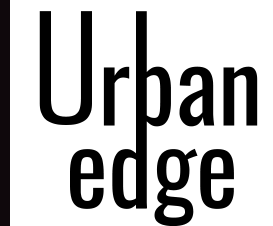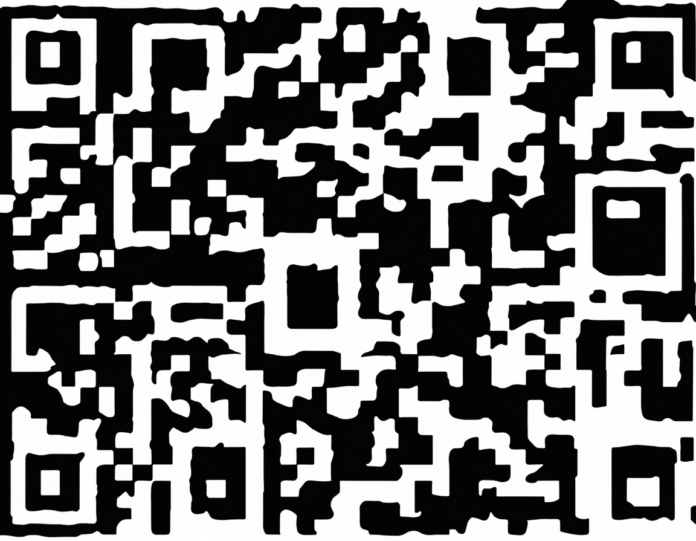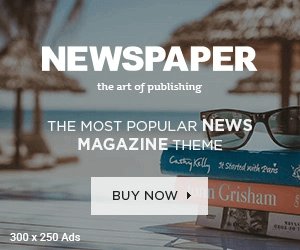Introduction
WhatsApp is one of the most popular messaging apps in the world, with over two billion users globally. To cater to the needs of users who prefer typing on a keyboard or those who want to multitask across devices, WhatsApp Web was introduced. This feature allows users to access their WhatsApp accounts on a desktop or laptop, making it convenient to send messages, photos, and videos without needing to pick up their phones. In this post, we will delve into Unlocking WhatsApp Web with QR Code.
Understanding WhatsApp Web
WhatsApp Web is a browser-based platform that mirrors the conversations and messages from a user’s mobile device to a computer screen. This feature enables users to access their WhatsApp account through a web browser, providing a more extensive interface for typing and managing messages. The synchronization between the mobile app and the web interface happens through a QR code scan.
How to Access WhatsApp Web
To unlock WhatsApp Web, follow these steps:
1. Open a web browser on your computer and navigate to web.whatsapp.com.
2. Open WhatsApp on your mobile device (phone or tablet).
3. Tap on the three dots (menu) on the top right corner of the screen and select WhatsApp Web.
4. Scan the QR code displayed on the web.whatsapp.com page with your mobile device’s camera.
5. Once the QR code is scanned successfully, your WhatsApp account will be mirrored on the computer screen, and you can start using WhatsApp Web.
Benefits of Using WhatsApp Web
1. Multitasking: With WhatsApp Web, you can type messages on a full-sized keyboard while working on your computer, enhancing productivity.
2. Quick Access: You can quickly send files, photos, and documents stored on your computer through WhatsApp Web without having to transfer them to your mobile device.
3. Notifications: Receive desktop notifications for new messages, making it easier to stay updated while working on your computer.
4. Saves Battery: Using WhatsApp Web reduces the strain on your mobile device’s battery as you can access messages from your computer.
Security and Privacy
WhatsApp Web uses end-to-end encryption, similar to the mobile app, to ensure the security and privacy of users’ messages and data. However, it’s essential to be cautious when using WhatsApp Web on shared or public computers to prevent unauthorized access to your account.
Troubleshooting WhatsApp Web
If you encounter issues with WhatsApp Web, such as connectivity problems or the QR code not scanning, try the following solutions:
– Clear Browser Cache: Clearing your browser’s cache and cookies can help resolve connectivity issues.
– Check Internet Connection: Ensure that both your mobile device and computer are connected to the internet.
– Update WhatsApp: Make sure you are using the latest version of WhatsApp on your mobile device.
– Restart Devices: Try restarting both your mobile device and computer to refresh the connection.
FAQs (Frequently Asked Questions)
Q1: Can I use WhatsApp Web without scanning the QR code every time?
A1: No, you need to scan the QR code each time you access WhatsApp Web for security purposes.
Q2: Can I make video calls through WhatsApp Web?
A2: Currently, WhatsApp Web does not support video calls. You can only send messages, photos, and files.
Q3: Can I use WhatsApp Web on multiple devices simultaneously?
A3: No, WhatsApp Web only mirrors your account on one computer at a time. Logging in on another device will log you out from the previous one.
Q4: Is WhatsApp Web free to use?
A4: Yes, WhatsApp Web is a free service provided by WhatsApp.
Q5: Can I access older messages and chat history on WhatsApp Web?
A5: Yes, WhatsApp Web syncs your chat history with the mobile app, allowing you to access all conversations.
In conclusion, WhatsApp Web offers a convenient way to access your WhatsApp account on a computer and enhance your messaging experience. By following the simple steps to scan the QR code and ensuring security measures, you can unlock the full potential of WhatsApp Web for seamless communication.